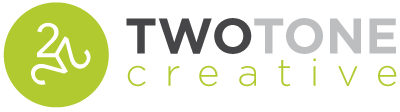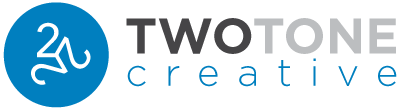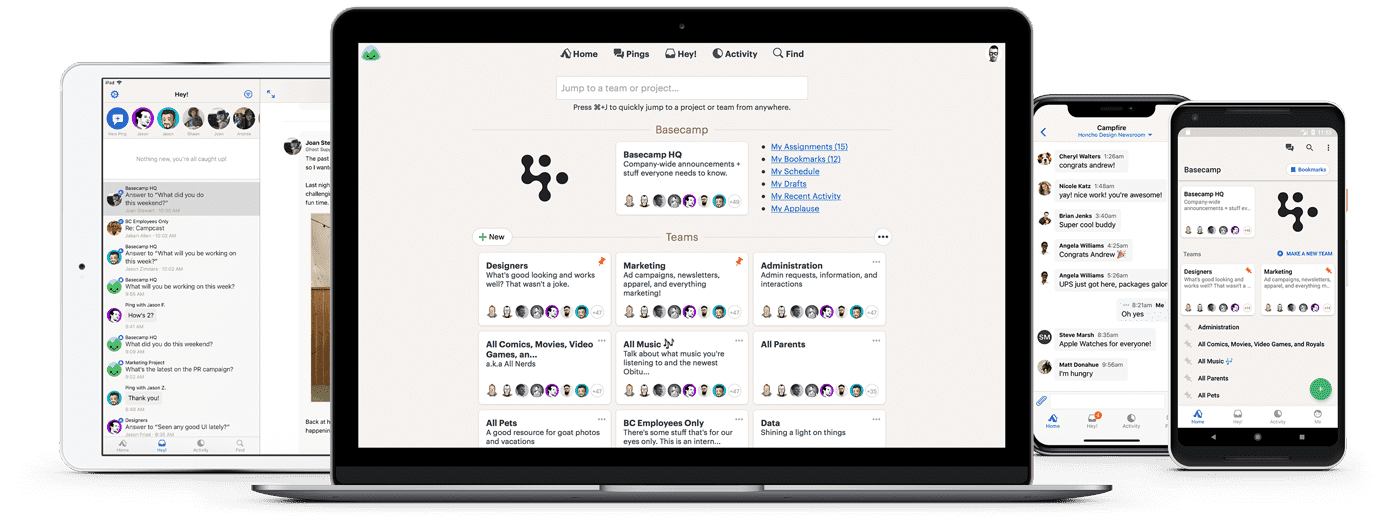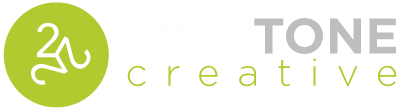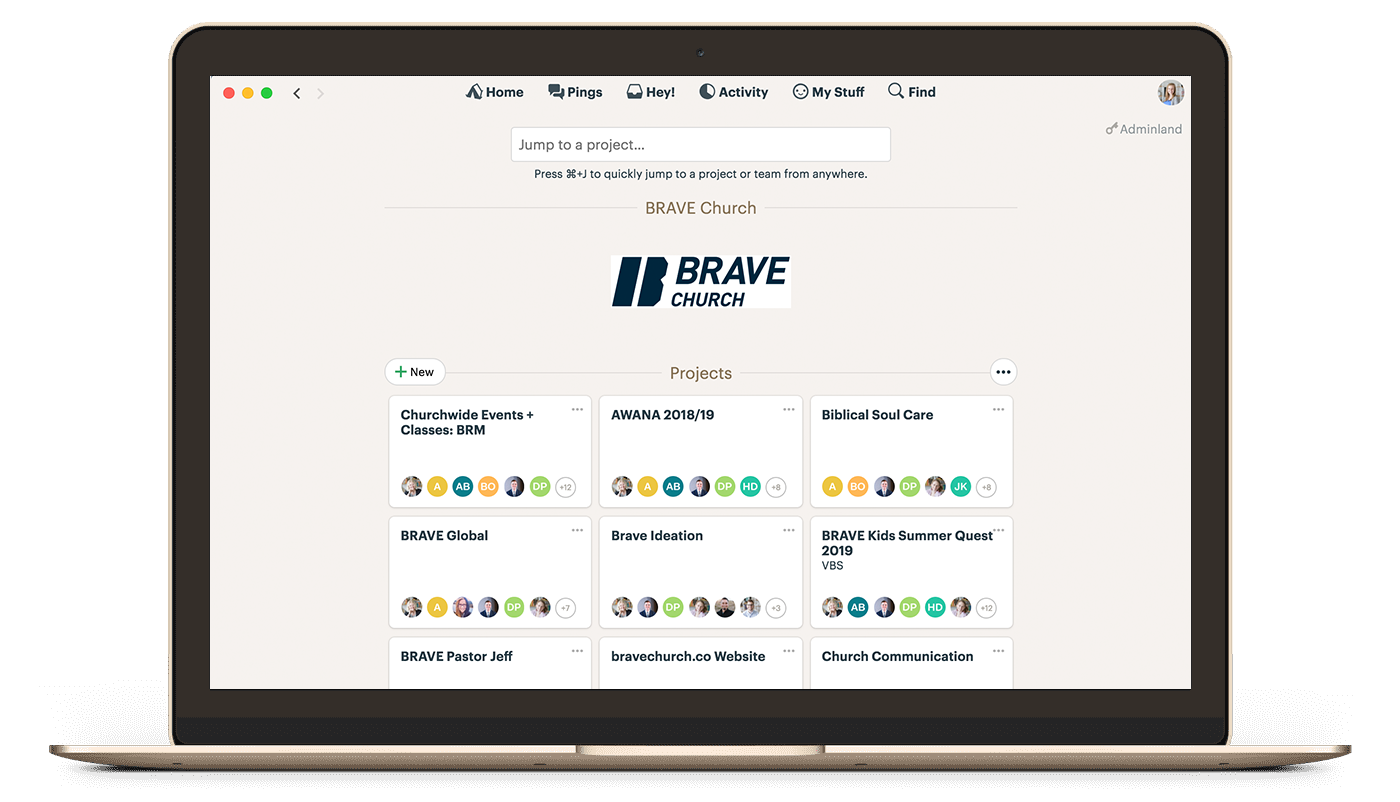
FIRST THINGS FIRST
Download the desktop app
Yes, there is an online version, but the desktop app is the best way to work. You’ll be able to see when you have notifications more easily, and you won’t have to worry about missing something if you accidentally close out of a window.
BONUS: There’s also an app for your phone if you want to stay connected on the go!
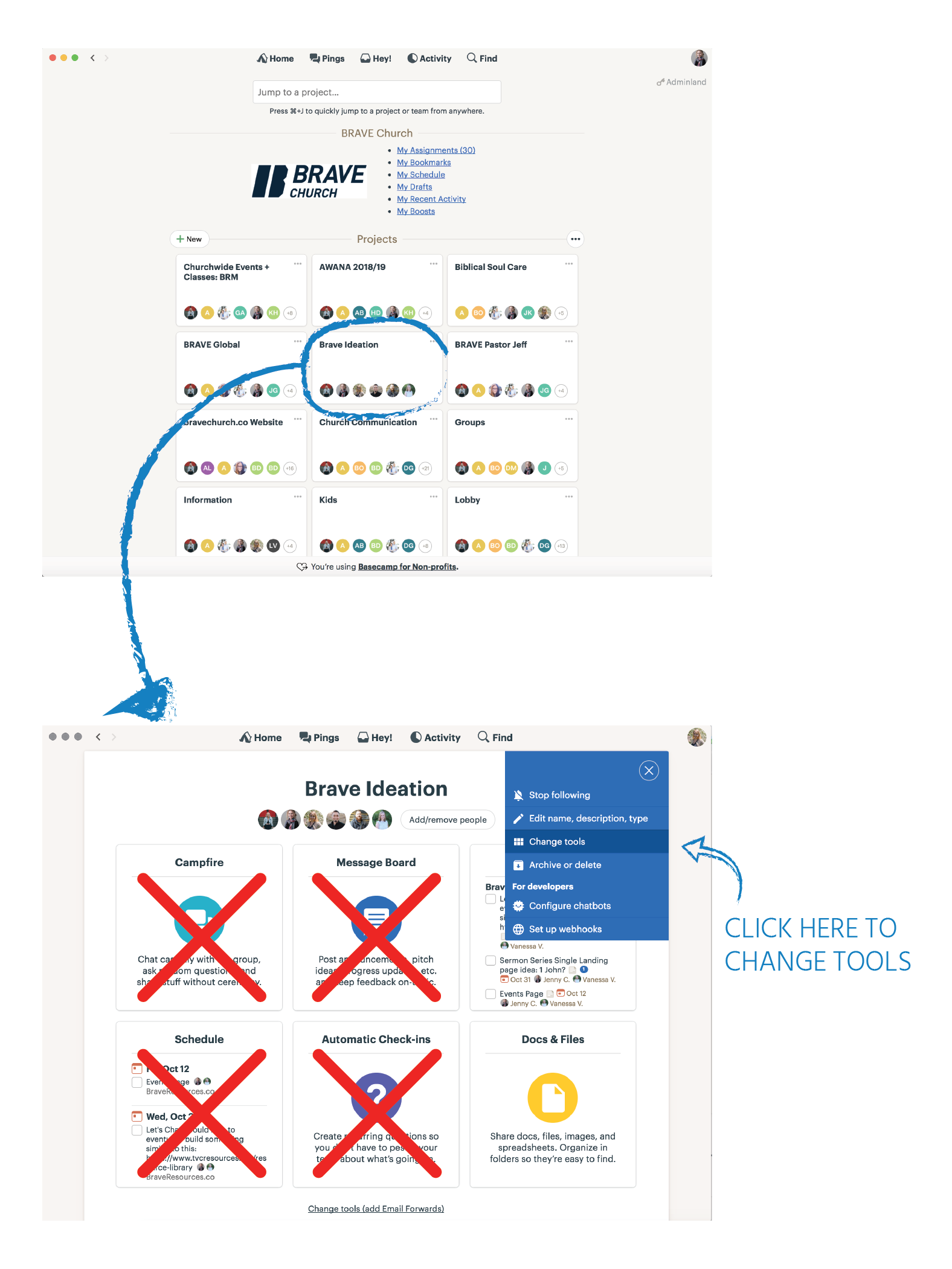
Project tiles
In many cases, your Client Experience Manager at TwoTone Creative will set up these project tiles for you.
Projects are a great way to divide tasks out on a high level. For example, in churches, we often divide out by ministries. One project tile could be called “Kids Ministry,” for example.
Another example would be with a company that offers various services. For TwoTone, that might be: Web Design, Print Design, and Copywriting.
Once you’ve created your project tile, you’ll want to customize the tools. The only two tools you’ll need are “To-Dos” and “Docs & Files.”
NOTE: every time you add a new project tile, be sure to add in everyone involved. People will NOT be automatically notified or added unless you do this. The following section shows you how to add new people to projects.
BONUS TIP
You don't want to have too many projects. We recommend no more than 10 to keep things clean and organized.
Add people to projects
Your Client Experience manager will add the main contacts for your organization to Basecamp. You are welcome to add additional team members if necessary or request your CE manager to add them to the appropriate projects.
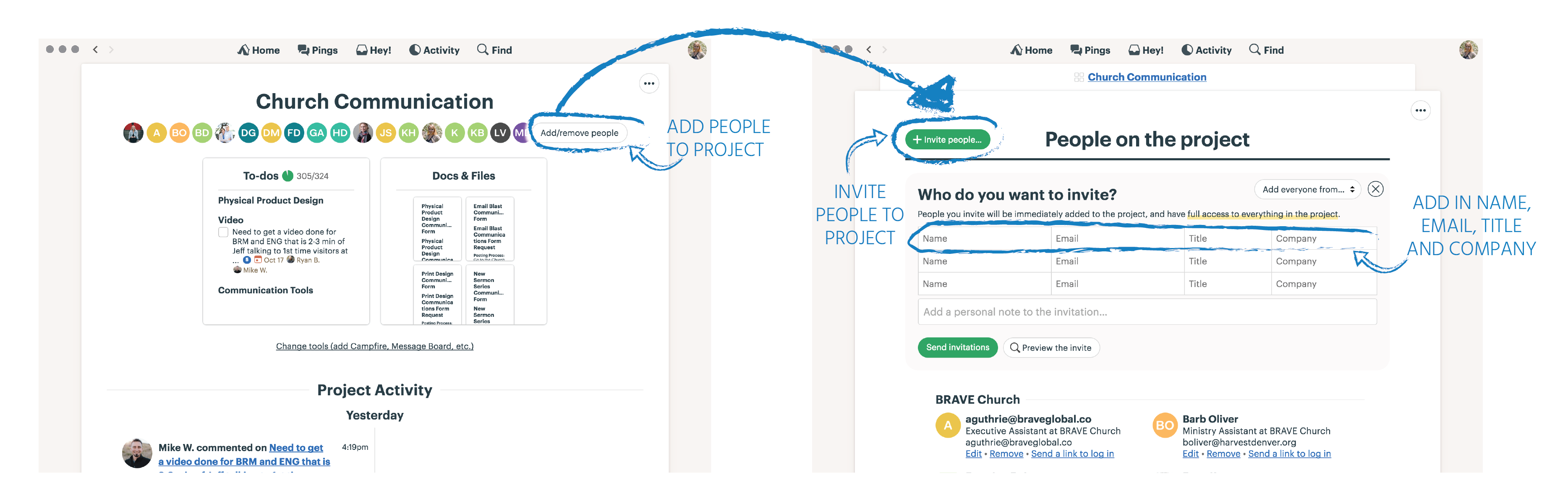
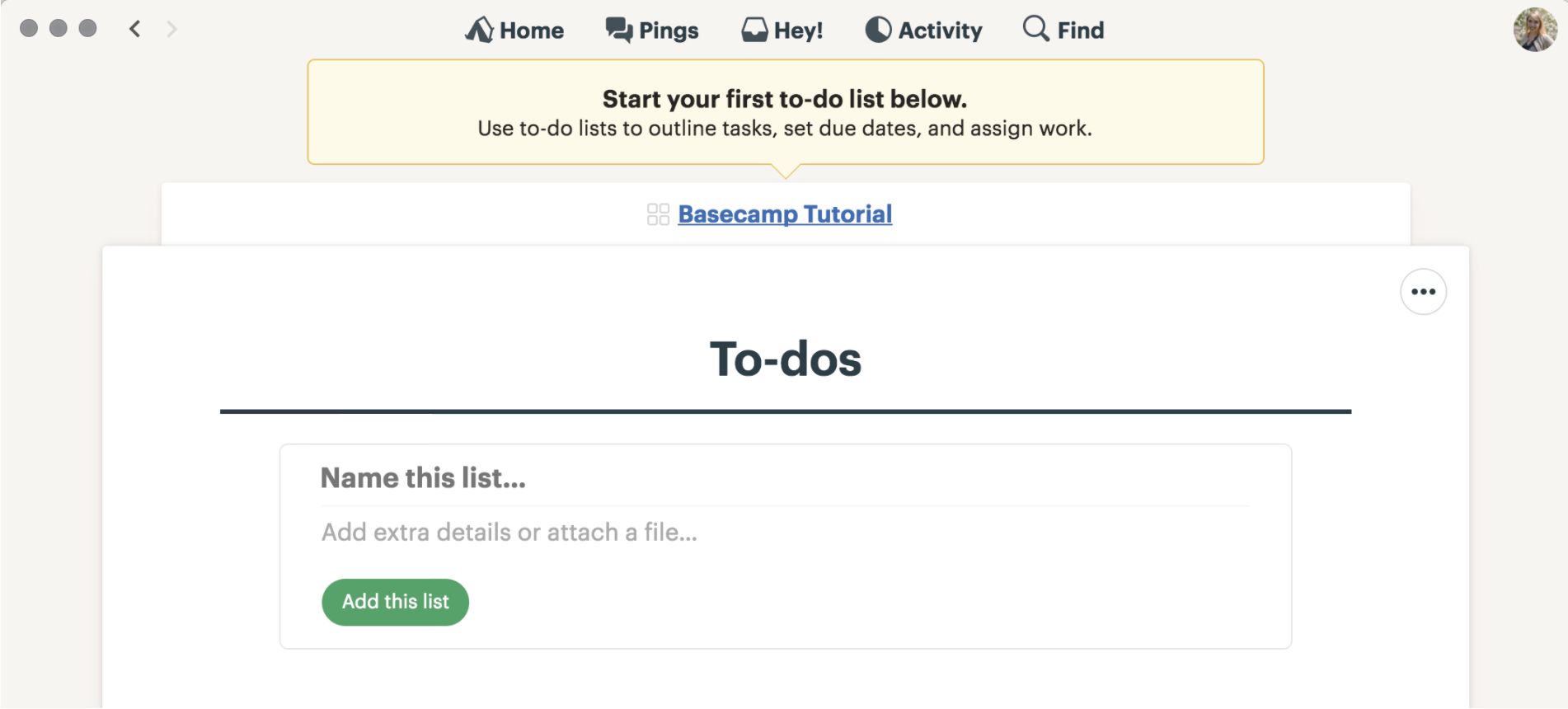
Lists
In most cases, your Client Experience Manager will manage the Lists and To-Dos for you. You are welcome to add more To-Dos as necessary.
Once you have your project tile, it’s time to start breaking things down further. You can create Lists under To-Dos. Using our “Kids Ministry” example, a few Lists might be “Print Material” or “Volunteer Information.”
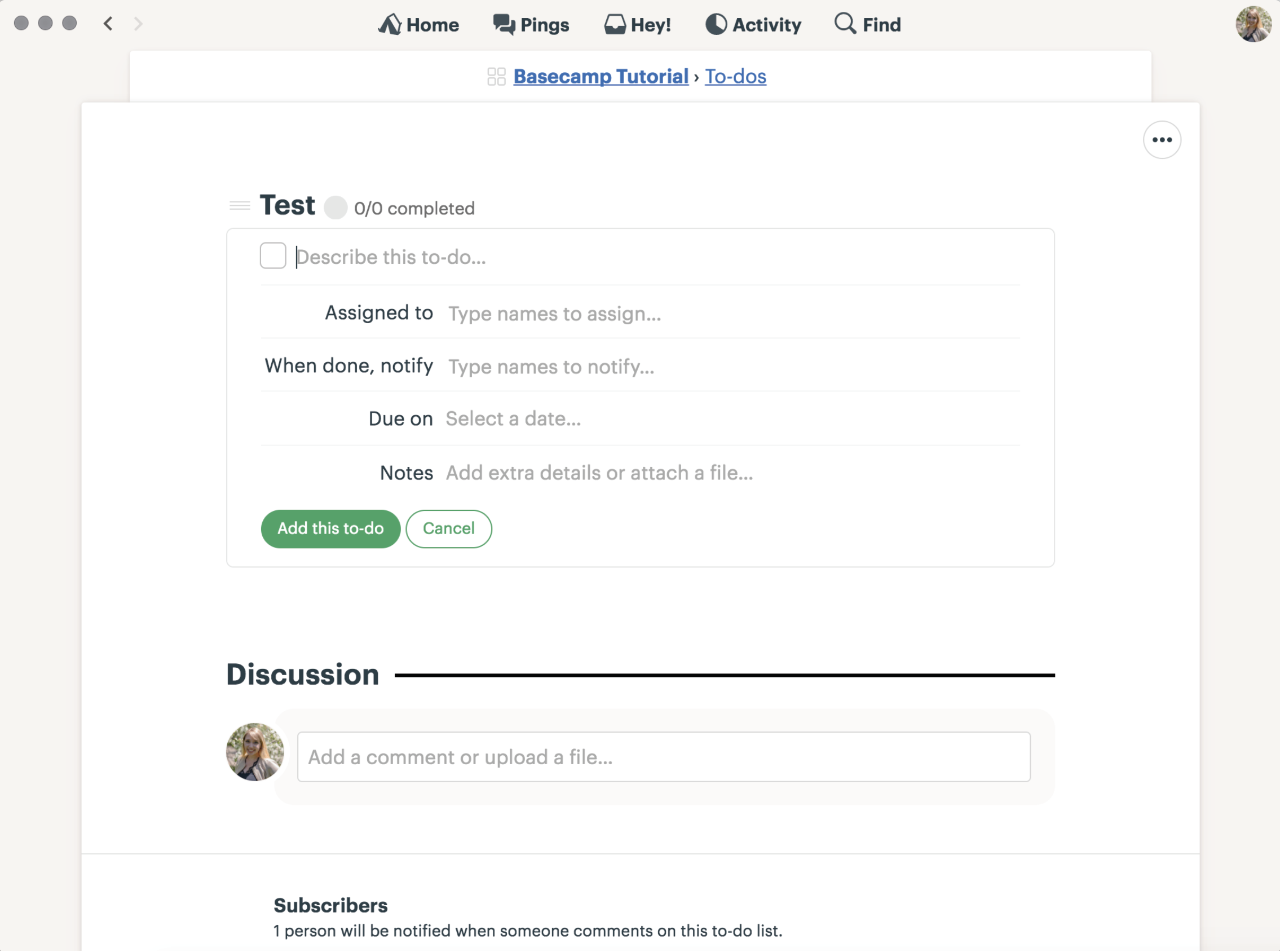
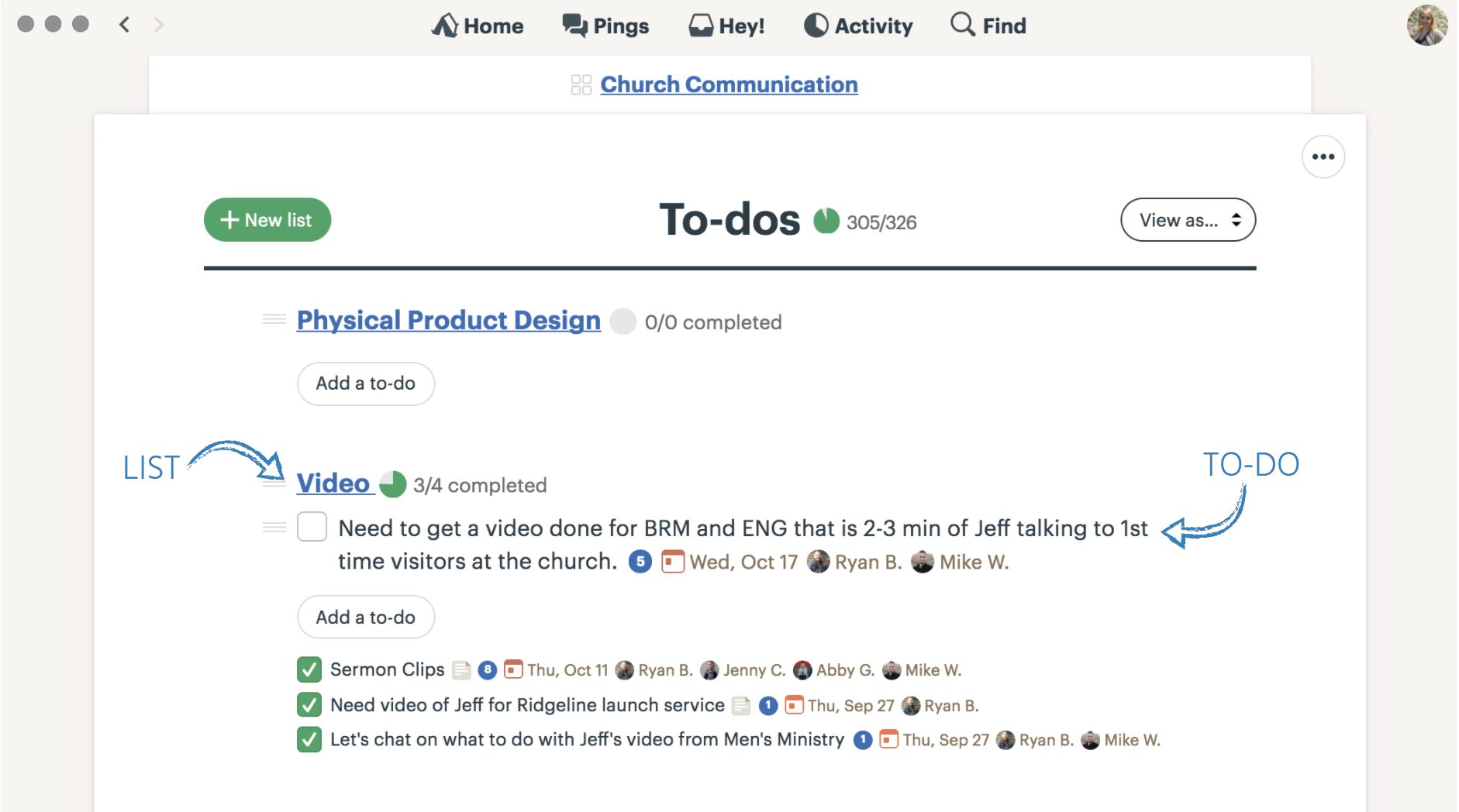
To-Dos
Once you have your lists, it’s time to start adding To-Dos! When adding a To-Do, be sure to:
- Give it a very clear name that describes the task, such as “Design New Business Cards”
- Then, assign the To-Do! Tag our project manager account, TwoTone, along with the team members who will be working on the task.
- Next, enter in who to notify when the task is complete. As the person who assigned the task, you may want to know when it’s complete. You may also want to add any admins or assistants if follow up is required after the task is complete.
- Then, fill in the due date! THIS IS VERY IMPORTANT. If you leave this blank, we may not see the task, as it won’t show up on our “Assignments with dates.”
- Lastly, add in any relevant notes. For this example, you should include the content that you’d like on the business cards, the size of the business cards, and the number of cards you’d like printed.
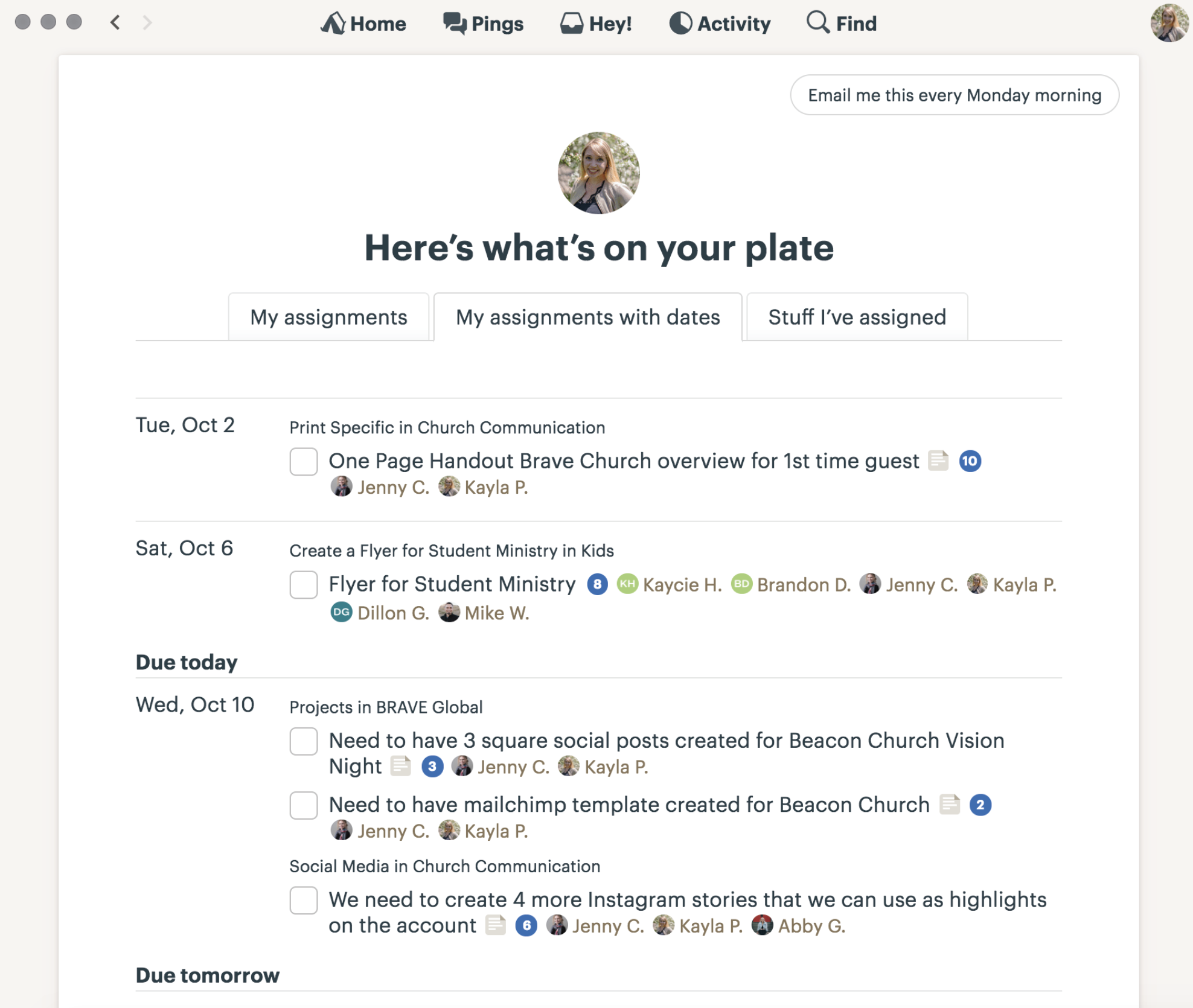
Assignments
In many cases, TwoTone staff will be listed in assignments. If your organization wants to use this feature you can assign your staff to specific projects.
When you assign a To-Do, the task will go into the person’s assignments.
The assignments section has three tabs. USE THE MIDDLE TAB. This will list out your tasks in the order that they are due, so you can go through each task in the correct order of importance.
There may be times when you may want to use the other tabs. For example, if you want to check up on a task that you assigned (but is not assigned to you) look at the tab on the right. If an assignment does not have a date for some reason, or you want to see which Lists your assignments fall under, go to the tab on the left.
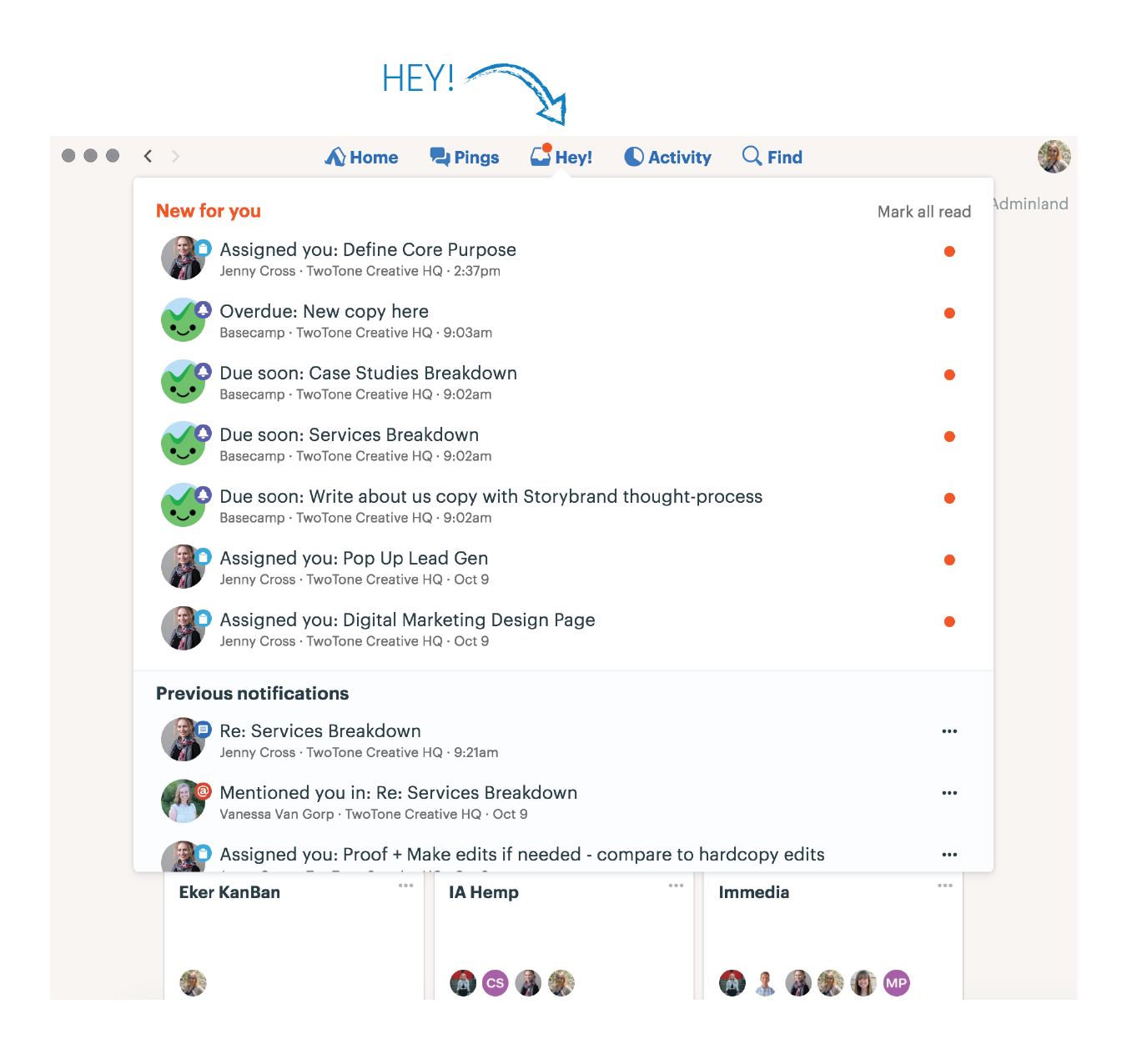
Email notifications & Hey!
We recommend turning off your email notifications (UNLESS you’re only on Basecamp about once a month, in that case emails might be a good option). Your inbox can quickly get flooded with notifications from Basecamp, so turning these off will help you stay on task and keep things organized.
Instead of checking tasks through emails, use the “Hey!” tool at the top. This will show you a list of your notifications. Go through the list and click on each one.
Ideal notification settings
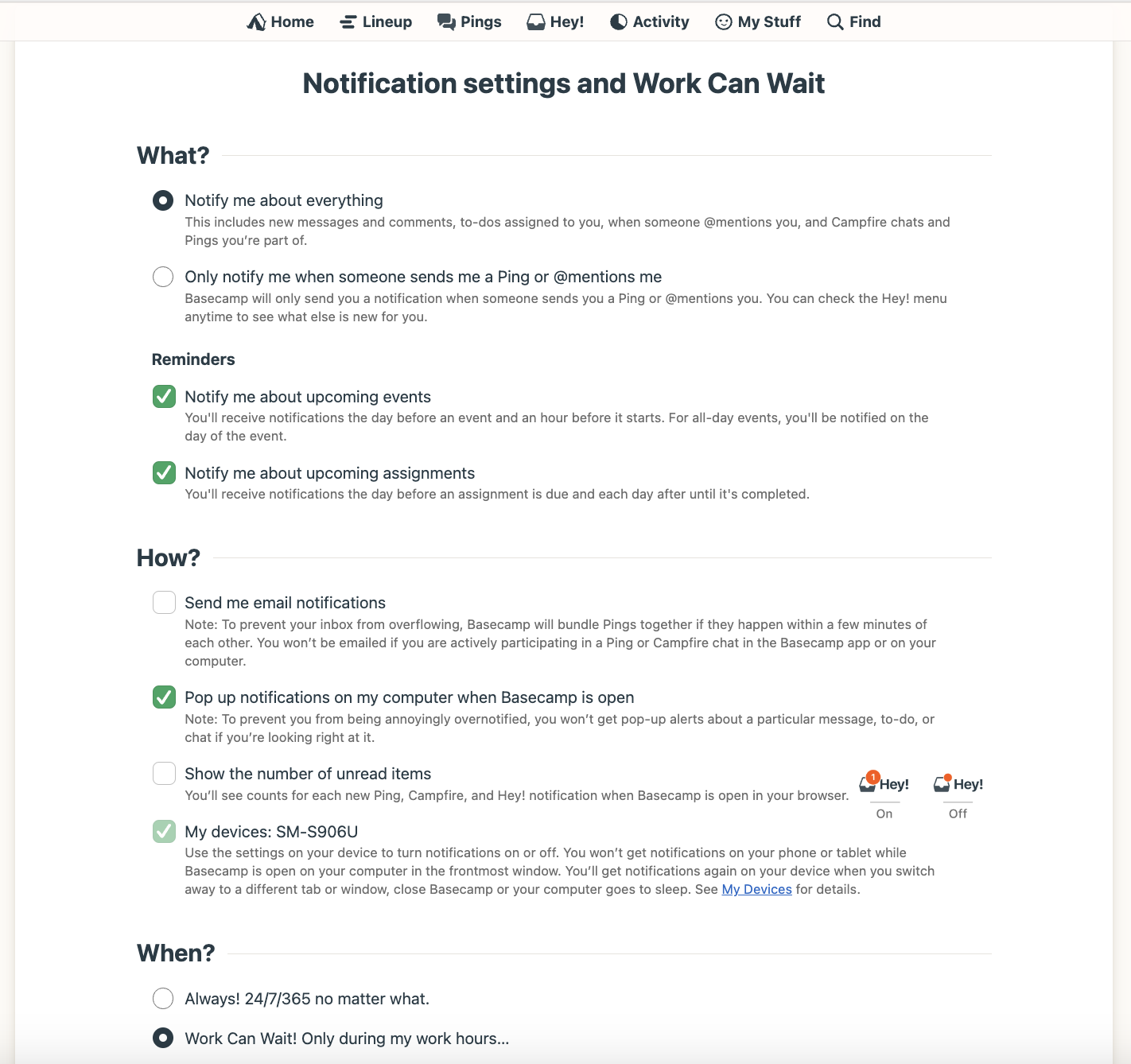
Tagging
Tagging is just like on Facebook or Instagram. Type the “@” symbol and then the person’s name.
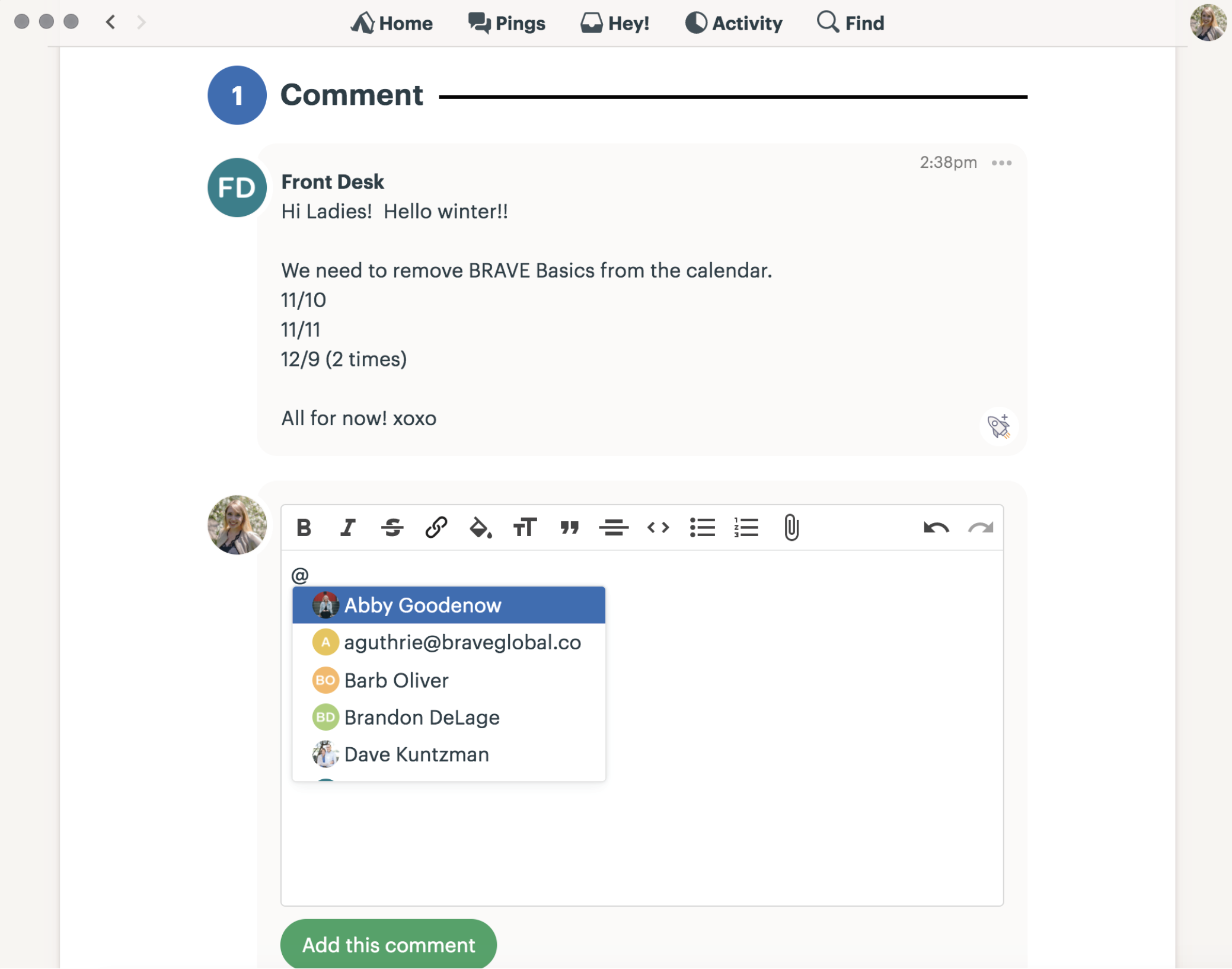
Boosts
Boosts are a fun way to let people know they did a good job! Add a few emojis or a simple “Thanks!” and hit the green check mark.
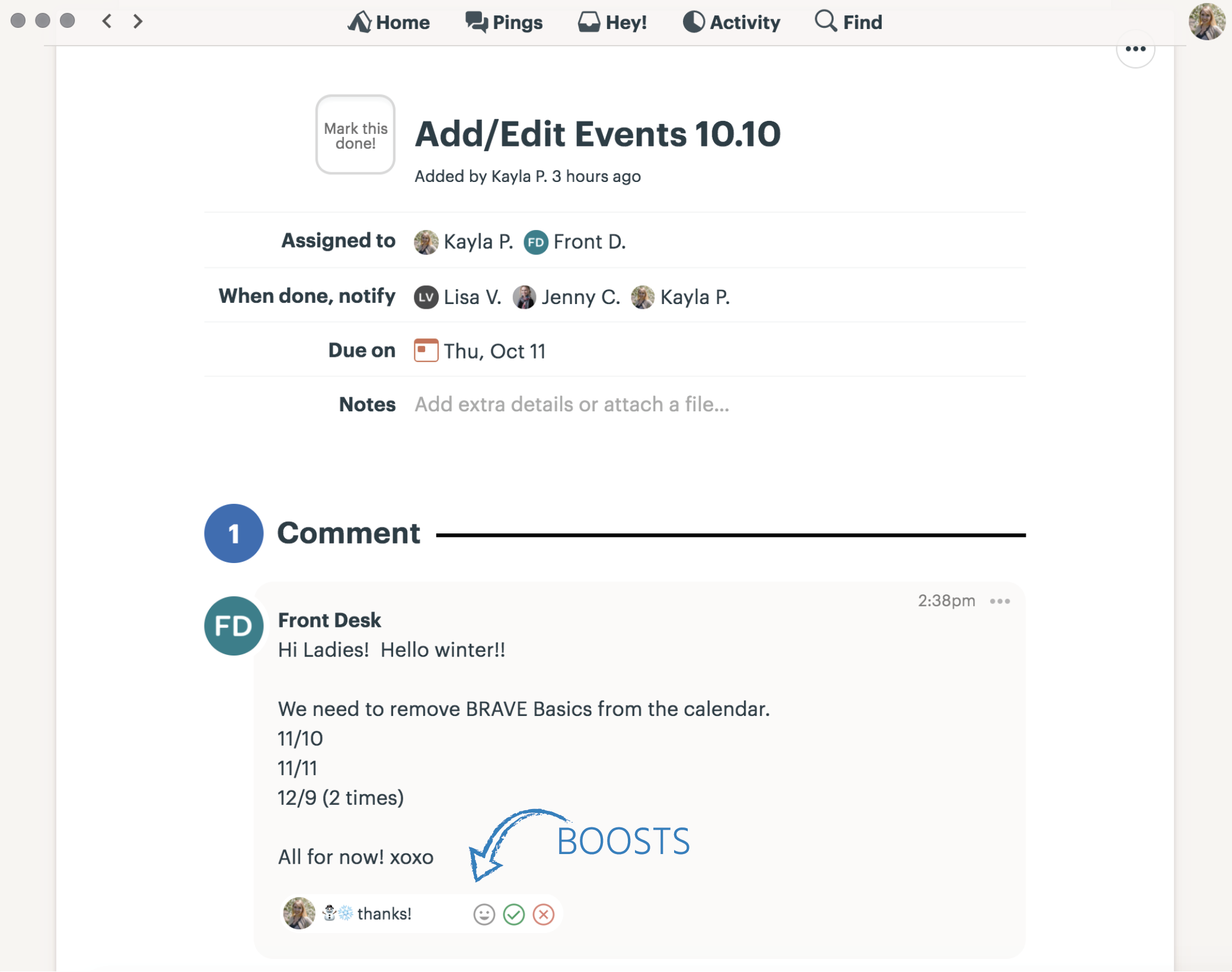
Your profile
We love seeing your beautiful faces in Basecamp! Add a profile picture so that we can start putting faces to names.
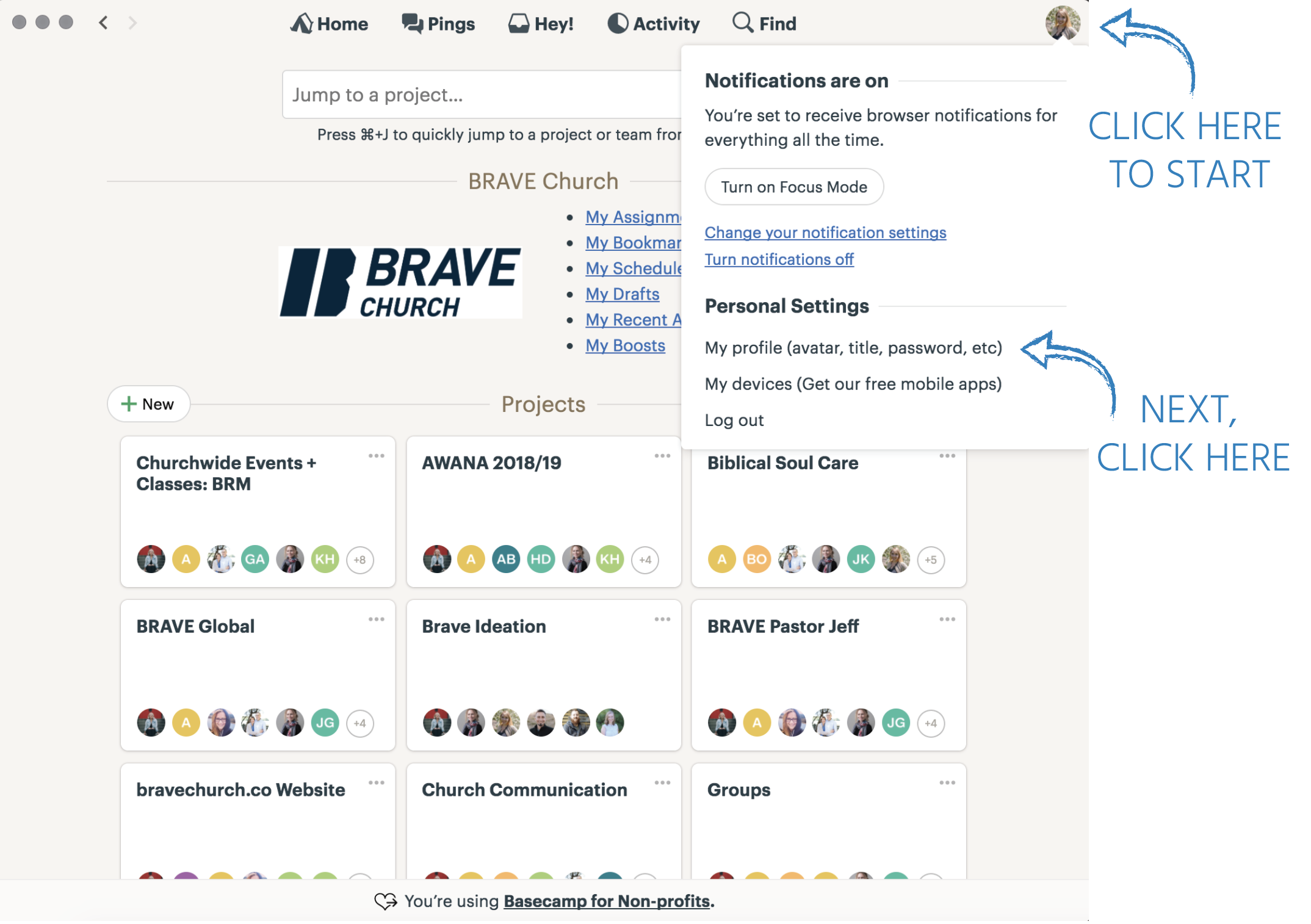
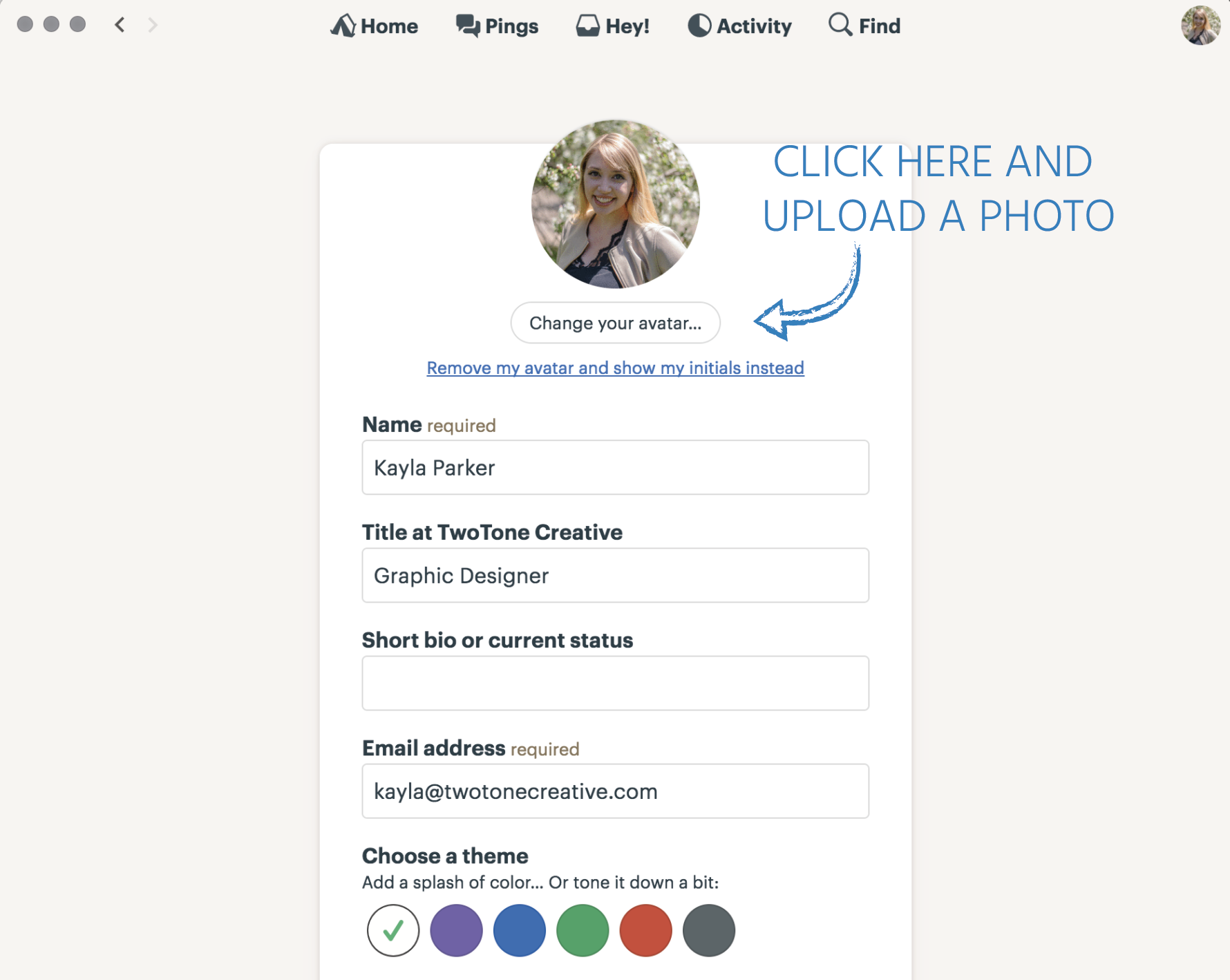
Have a question?
If you ever have any questions about how to use Basecamp, just reach out to us, we’d love to help!
Email us