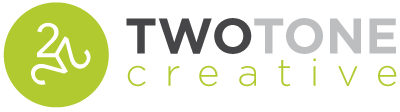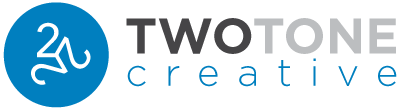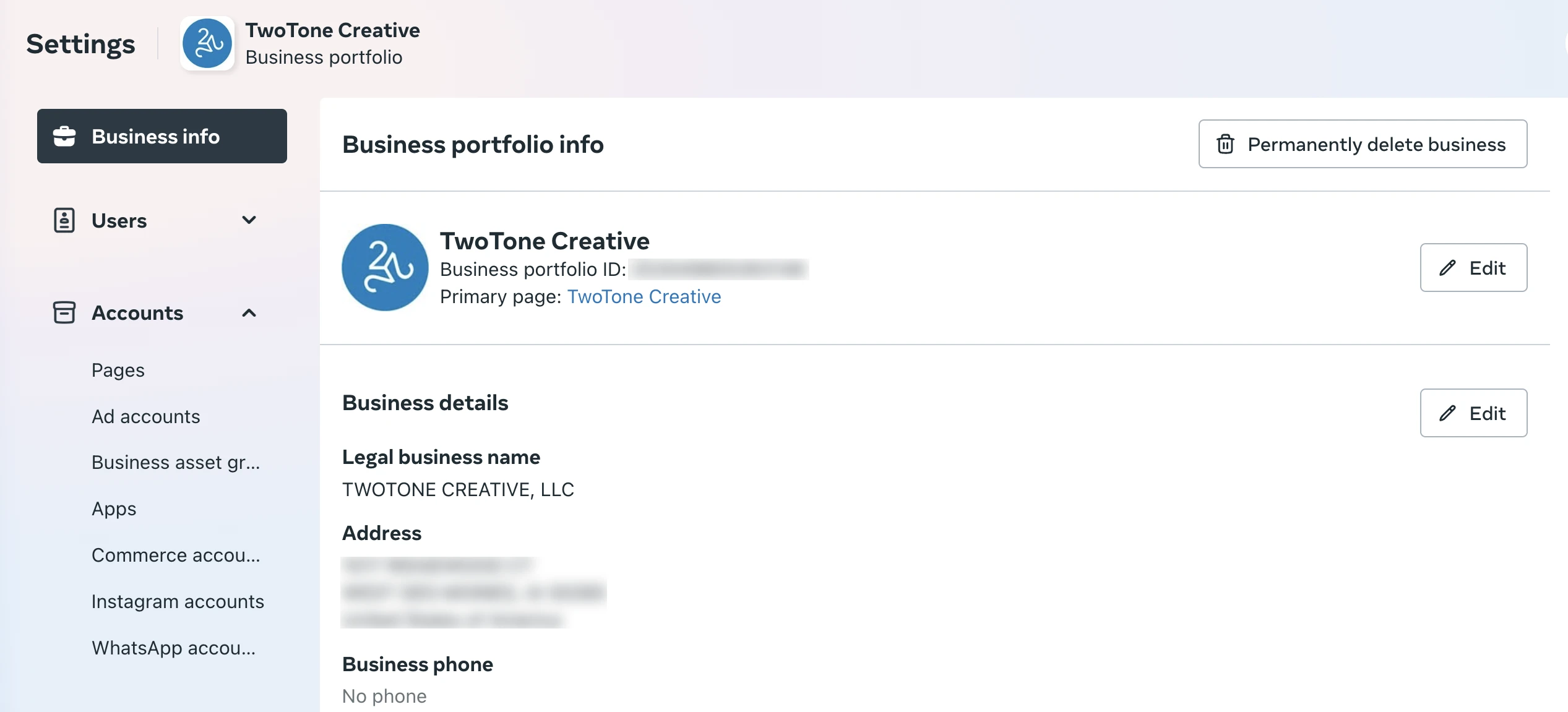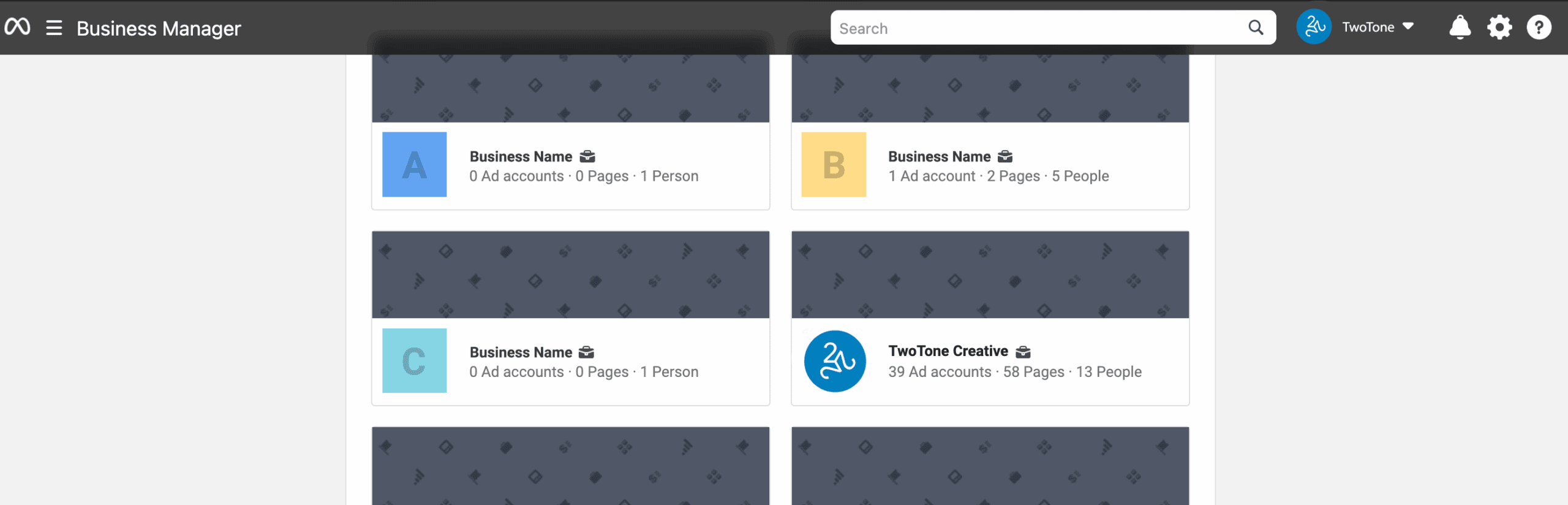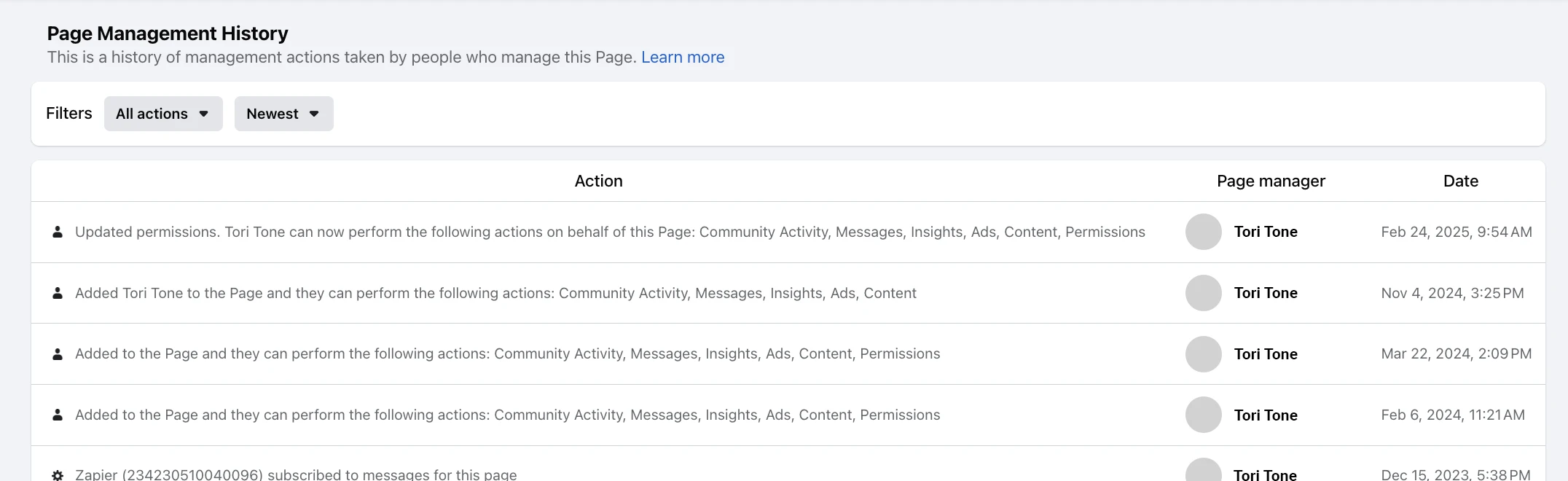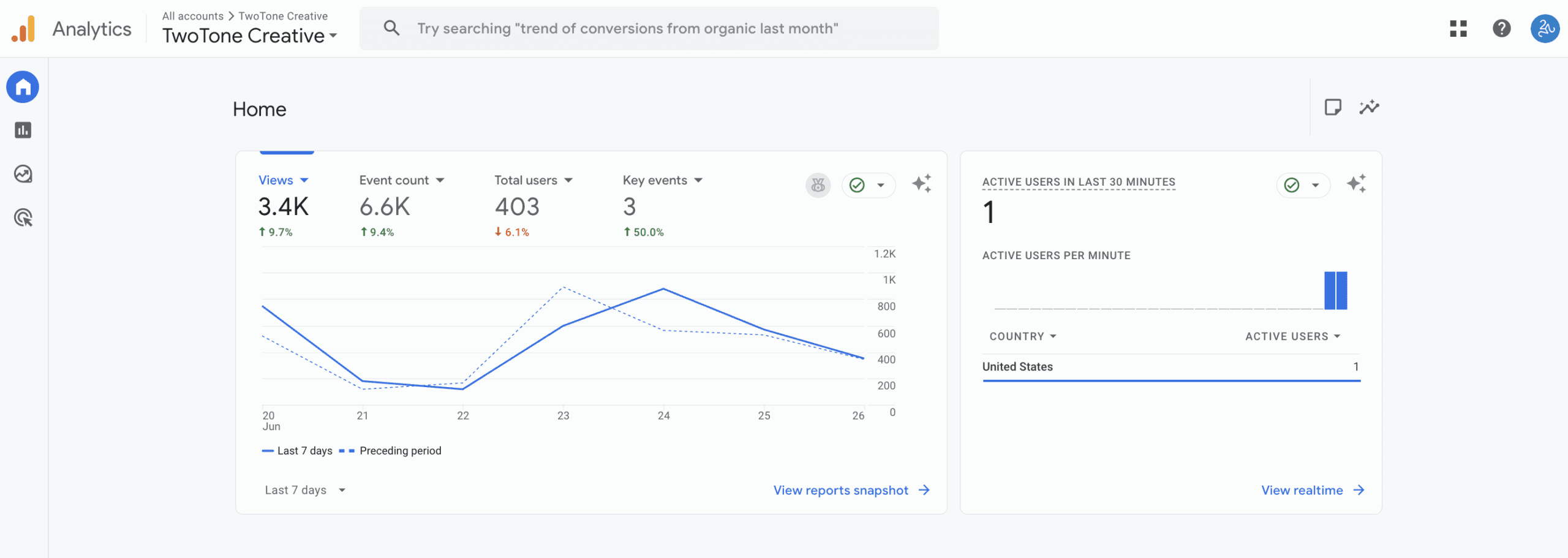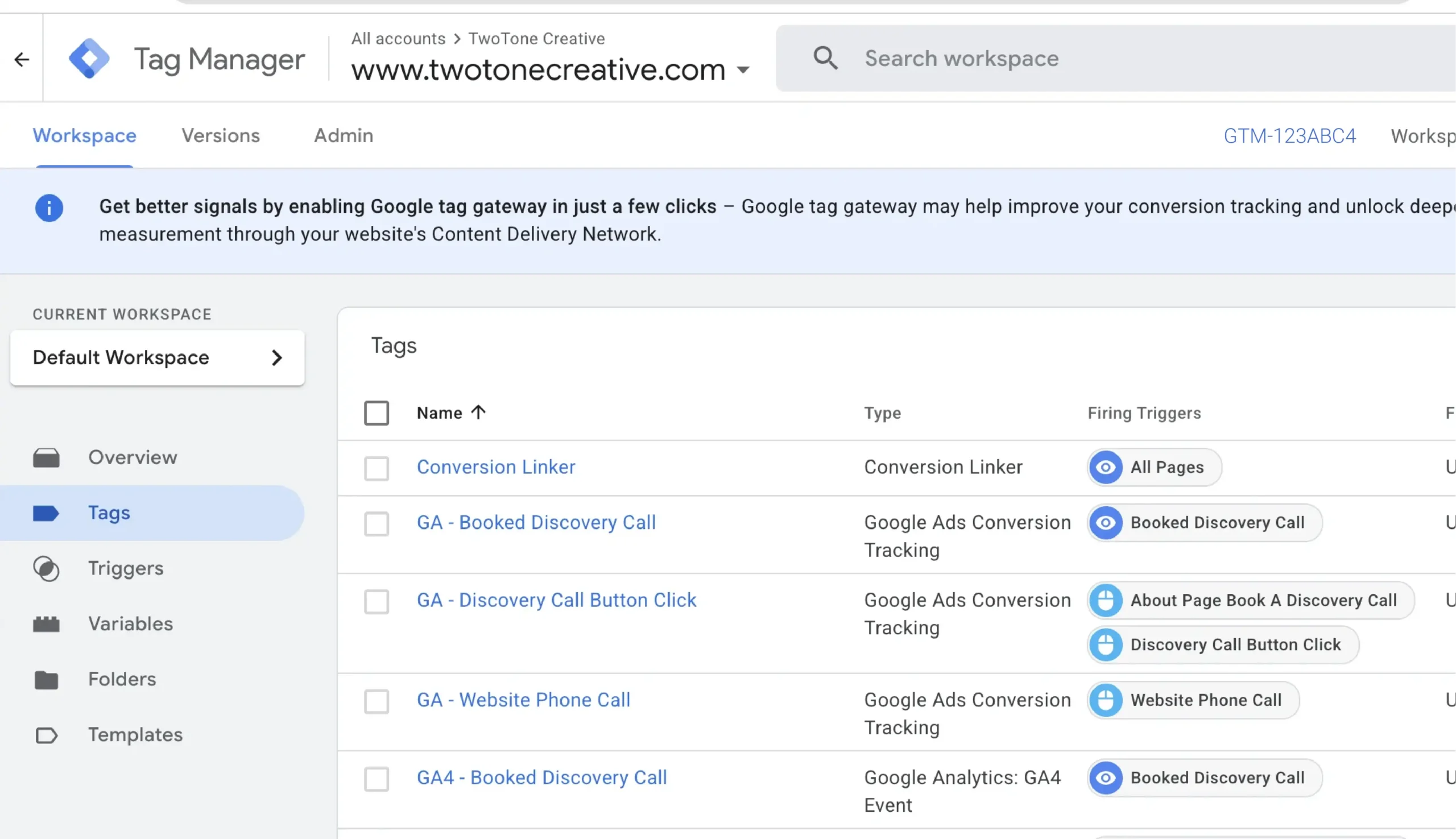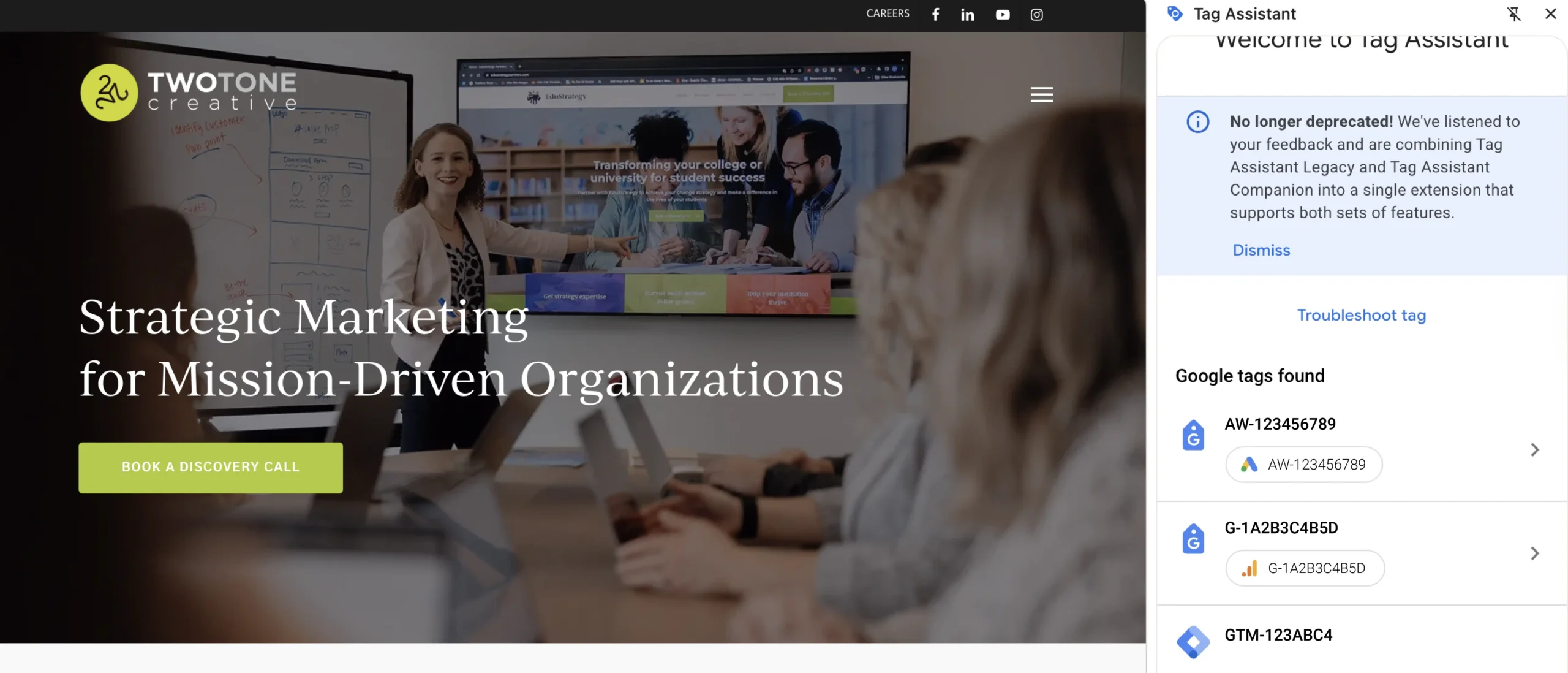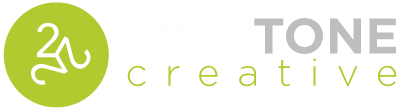You know that sinking feeling when someone on your team says, “Hey, who has access to our Facebook page?”
And everyone just...blinks?
Yeah. We've been there.
Between social accounts, websites, analytics tools, and ad platforms, keeping track of everything your organization owns can start to feel like a digital scavenger hunt. (Except no one’s quite sure what you’re looking for or who hid it in the first place.)
But it doesn’t have to be that way.
With the right tools and a few habits to help you stay organized, you can keep your digital world running smoothly, securely, and without a frantic “can anyone log in?” message at 4:59pm on a Friday.
Let’s break down the essentials—Meta Business Manager, Google Analytics, and Google Tag Manager—and how they can keep your team aligned and your accounts organized.
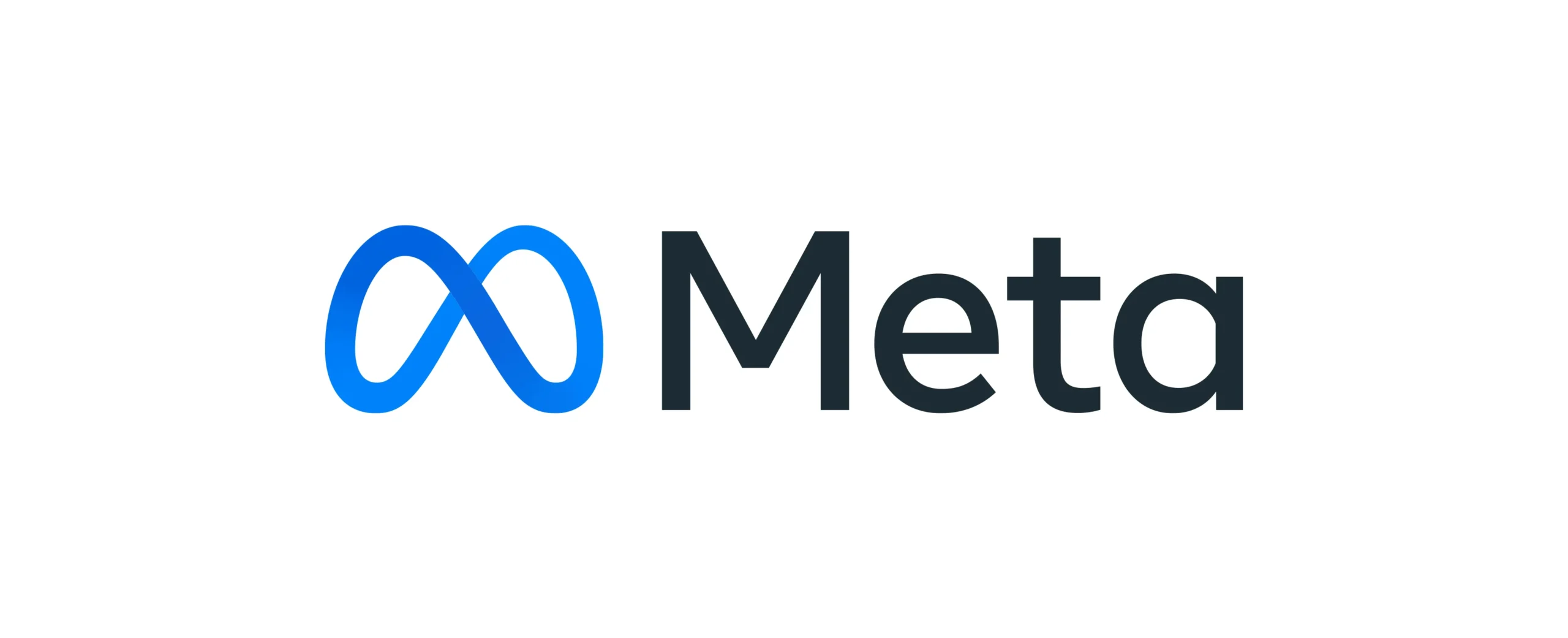
1. Meta Business Manager: Your All-in-One Meta HQ
There have been a lot of changes around Meta over the past couple of years—so what is Business Manager, actually?
Meta Business Manager is your command center for Facebook and Instagram. It houses your:
- Facebook page
- Instagram account
- Ads Manager account
- Meta Pixel
- Product catalogs
Instead of juggling passwords and hoping someone still has access to your old social login from 2017, you get one secure place to manage everything.
You can add people (and remove them), set permission levels, and assign roles so only the right people can post, manage ad spend, or monitor Meta Pixels.
How Do I Know If I Have a Business Manager Account?
If you’ve ever run a Facebook ad or tried to boost a post, you might already have a Business Manager—you just don’t know it. Head to business.facebook.com/settings. If you see your Page and ad account there, congrats: you’re in. Not seeing anything? It’s time to create a Business Manager and claim your assets.
Not Sure Who Has Access to Your Business Manager Account or Page?
Check the Page Management History tab to see who’s made changes in the past. It might be someone who no longer works with you.
If so, you may need to reach out and have a quick (and hopefully friendly) conversation to get things back in your hands.
2. Google Analytics + Google Tag Manager: Your Website’s Brain and Nervous System
What is Google Analytics?
Google Analytics (specifically GA4, the latest version) tracks what people do on your website—such as how they got there, how long they stayed, and which buttons they clicked.
Think of it as your digital detective. It tells you what’s working, what’s not, and what your users are doing when no one’s watching.
Why Should I Care About Google Analytics?
Data tells a story.
If you’re launching campaigns, updating your website, or trying to prove your value to leadership, analytics give you the proof.
You’ll see:
- Where your traffic is coming from.
- What people are clicking on.
- Which pages make people bounce.
- What leads to conversions (AKA sales, signups, or bookings).
No more guessing. Just real insight.
How Do I Track Specific Events—Like Form Clicks, Phone Calls, or Bookings?
Enter Google Tag Manager.
Tag Manager is like your analytics toolkit. It helps you add all the tracking code to your site without bothering your developer every time you want to set up a Facebook pixel or conversion event.
Want to know how many people clicked your “Donate Now” button? Or track video plays? GTM can do that (and more) without writing new code every time.
How Do I Know If I Have Google Analytics or Tag Manager?
There are two quick ways to check:
Option 1: Use Google Tag Assistant
Install the Tag Assistant Chrome Extension, visit your site, and it’ll show if GA or GTM is running.
Option 2: View Page Source
Right-click your homepage → “View Page Source” → search for:
- G- (GA4)
- GTM- (Google Tag Manager)
If you think you have access, try logging in at analytics.google.com to see what accounts/websites are connected.
No tag IDs? It might be time to get tracking set up.
3. How to Keep Track of Everything (Without the Guesswork)
Alright, so you’ve got Business Manager. You’ve got Analytics. You’ve got...a dozen logins floating around in random inboxes.
Here’s how to stop the chaos before it starts.
Option 1: Use the Tools You Already Have
If your team uses something like Monday.com, build a tracker board with columns like:
- Platform
- Asset name
- Who owns it
- Login info
- Access roles
- Notes
Option 2: Start a Shared Google Doc
Keep a digital paper trail of every major login, admin access, and setup info.
Bonus points for adding:
- Password manager links
- Two-factor authentication instructions
- Offboarding steps for when someone leaves (such as password changes or updating phone numbers and email addresses)
This doc becomes your source of truth and saves you hours the next time someone forgets a password or gets locked out of Ads Manager.
How to Keep Your Accounts and Passwords Secure
- When someone leaves, remove them from every platform—immediately.
- Change shared passwords. Even if you trust everyone, rotating access every 6–12 months is smart.
- Create a “general” account. For tools that require a personal login (like Meta), create a shared business account you can assign and reassign as needed.
You don’t need to be a tech expert. You just need the right tools, clear access, and a plan.
With Meta Business Manager, Google Analytics, and Tag Manager in place, you’ll run smarter campaigns and stop playing “guess the login.”
Need Help Untangling It All?
We’ve helped dozens of teams do just that. Let’s get your digital world working for you.
Recent Articles